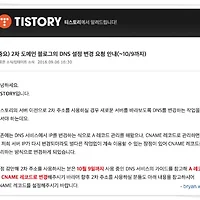외부 네트워크(192.168.25.*)와 내부 네트워크(10.10.*.*)가 분리된 상황에서 내부 네트워크의 머신들이 wget이나 패키지 설치 등의 외부(인터넷) 접속을 통한 작업을 진행할 경우의 routing, ip forwarding 을 설정하는 과정에 대해 정리한다. 이러한 기능의 핵심이 되는 서버는 그림에서 보듯이 NAT router이다(참고: 본 테스트의 수행은 Ubuntu 14.4 LTS, Xen host 상에서, 여러 개의 ubuntu guest vm들을 생성하여 진행하였다).
1. Gateway 서버와 내부 서버의 NIC 설정
* gw1(NAT router, 여기서의 서버 이름은 ubuntu14-pvha1) 서버는 2 개의 네트워크 인터페이스(NIC)을 가진다
- eth0, ip:192.168.25.201/24, internet gw ip:192.168.25.1(인터넷공유기-라우터의 외부게이트웨이)
- eth1, ip:10.0.0.1/16
* n개의 내부서버(여기서의 서버 이름은 ubuntu14-pv1~ 4)는 각각 1개씩의 네트워크 인터페이스를 가진다
- Netmask 는 255.255.0.0 즉 /16 이므로 gw1의 eth1 과 동일 네트워크가 된다
- eth0, ip:10.0.10.1 ~ 10.0.10.4/16, gateway ip:10.0.0.1
* 그림에 걸맞는 상황을 설정하기 위해 각 서버의 NIC의 ip 주소를 static으로 설정한다. ifconfig 명령을 쓸 수도 있지만, 리부트 후에도 계속 작동하도록 config file을 직접 수정한다(NIC이 여러 개일지라도 gateway 는 1개만 존재해야 함에 유의).
root@ubuntu14-pvha1:~# vi /etc/network/interfaces
# The loopback network interface
auto lo
iface lo inet loopback
# The primary network interface
auto eth0
#iface eth0 inet dhcp
iface eth0 inet static
address 192.168.25.201
netmask 255.255.255.0
network 192.168.25.0
broadcast 192.168.25.255
gateway 192.168.25.1
dns-nameservers 8.8.8.8
# The secondary network interface
auto eth1
iface eth1 inet static
address 10.0.0.1
netmask 255.255.0.0
network 10.0.0.0
broadcast 10.0.255.255
* 각 서버들의 NIC 설정을 마친 후 /etc/init.d/networking restart 또는 reboot 를 한 후 내부 외부에 대한 접속이 가능한지를 ping test 해 본다. 당연히 2개의 NIC을 통해 외부 및 내부와의 접속이 모두 가능하다.
root@ubuntu14-pvha1:~# ping 8.8.8.8
PING 8.8.8.8 (8.8.8.8) 56(84) bytes of data.
64 bytes from 8.8.8.8: icmp_seq=1 ttl=52 time=36.0 ms
64 bytes from 8.8.8.8: icmp_seq=2 ttl=52 time=35.5 ms ...
root@ubuntu14-pvha1:~# ping 10.0.10.4
PING 10.0.10.4 (10.0.10.4) 56(84) bytes of data.
64 bytes from 10.0.10.4: icmp_seq=1 ttl=64 time=0.351 ms
64 bytes from 10.0.10.4: icmp_seq=2 ttl=64 time=0.517 ms ...
* n개의 내부서버 중 4번에서 외부로 ping test 를 수행해 본다. ping 수행이 실패한다. 다음 단계에서 해결해 보자.
root@ubuntu14-pv4:~# ping 8.8.8.8
PING 8.8.8.8 (8.8.8.8) 56(84) bytes of data.
^C
--- 8.8.8.8 ping statistics ---
11 packets transmitted, 0 received, 100% packet loss, time 10078ms
2. NAT Router 설정, 그리고 테스트
* NAT router 서버에서 다음과 같은 과정을 거쳐 설정을 진행한다
root@ubuntu14-pvha1:~# modprobe iptable_nat -> iptable_nat 커널모듈의 사용을 가능하게 한다
root@ubuntu14-pvha1:~# vi /etc/sysctl.conf -> 아래 라인을 찾아 comment 를 해제한다
net.ipv4.ip_forward=1
root@ubuntu14-pvha1:~# sysctl -p (또는 리부트, 변경된 Kernel 옵션을 작동시킴)
* echo 1 > /proc/sys/net/ipv4/ip_forward 로 명령어를 통해 설정할 수도 있으나, 리부트시에는 설정이 사라지므로 여기서는 사용하지 않는다.
root@ubuntu14-pvha1:~# cat /proc/sys/net/ipv4/ip_forward ->설정 값이 1인지 확인
1
root@ubuntu14-pvha1:~# vi /etc/rc.local (부팅 후 최종 수행 script, 아래 2개 라인을 추가, 완료시 리부트)
iptables -t nat -A POSTROUTING -o eth0 -j MASQUERADE
iptables -A FORWARD -i eth1 -j ACCEPT
* 내부서버에서 외부로 접속이 가능한지 최종 테스트를 해 본다
(참고: /etc/network/interfaces 에서 gateway 를 잡지 않았다면 route add default gw 10.0.0.1 로 따로 잡아 주어야 한다)
root@ubuntu14-pv4:~# ping 8.8.8.8
PING 8.8.8.8 (8.8.8.8) 56(84) bytes of data.
64 bytes from 8.8.8.8: icmp_seq=1 ttl=51 time=36.2 ms
64 bytes from 8.8.8.8: icmp_seq=2 ttl=51 time=36.0 ms
^C
--- 8.8.8.8 ping statistics ---
2 packets transmitted, 2 received, 0% packet loss, time 1001ms
rtt min/avg/max/mdev = 36.099/36.172/36.246/0.203 ms
root@ubuntu14-pv4:~# wget www.naver.com
--2015-06-30 17:31:58-- http://www.naver.com/
Resolving www.naver.com (www.naver.com)... 202.179.177.22, 125.209.222.141
Connecting to www.naver.com (www.naver.com)|202.179.177.22|:80... connected.
HTTP request sent, awaiting response... 200 OK
Length: unspecified [text/html]
Saving to: ‘index.html’
[ <=> ] 82,478 --.-K/s in 0.008s
2015-06-30 17:31:58 (10.3 MB/s) - ‘index.html’ saved [82478]
[관련 글]
2015/06/28 - [Xen 가상화 2] ubuntu pv guest on Ubuntu 14.4 LTS, Xen 4.4.1 - 설치 및 설정 가이드
2015/07/01 - Haproxy, Keepalived, nginx 를 이용한 고가용성(High Availablity) 웹서비스 환경 구현
- Barracuda -
'Technical > Network' 카테고리의 다른 글
| 티스토리, 2차 개인도메인 사용자에게 CNAME 변경 요구 해프닝 (0) | 2016.10.09 |
|---|---|
| Haproxy, Keepalived, nginx 를 이용한 고가용성(High Availablity) 웹서비스 환경 구현 (4) | 2015.07.01 |
| [보안 상식] 윈도우 원격 데스크톱 접속(연결) 흔적 없애기 (4) | 2014.03.01 |
| pdns 3.2 authoritative on OpenSUSE 12.1 설치/설정(pdns_gui, mysql backend) (0) | 2013.02.12 |
| OpenVPN Access Server(1.3.5) 를 적용한 Site-to-Site VPN 접속 환경 구성 (1) | 2010.03.28 |